Sales Representative Dashboard Documentation
The Sales Representative can reach the dashboard by logging into the online shopping cart with the credentials the company provides.

On the dashboard the Sales Representative can see the following
RESOURCES are uploaded documents from the company. (This can be deactivated)
REGISTERED STUDENTS tab you see all the participants that have registered, and the number of emails sent.

BULK COMMUNICATION tab you are able to send out Bulk Communication to all registered participants.
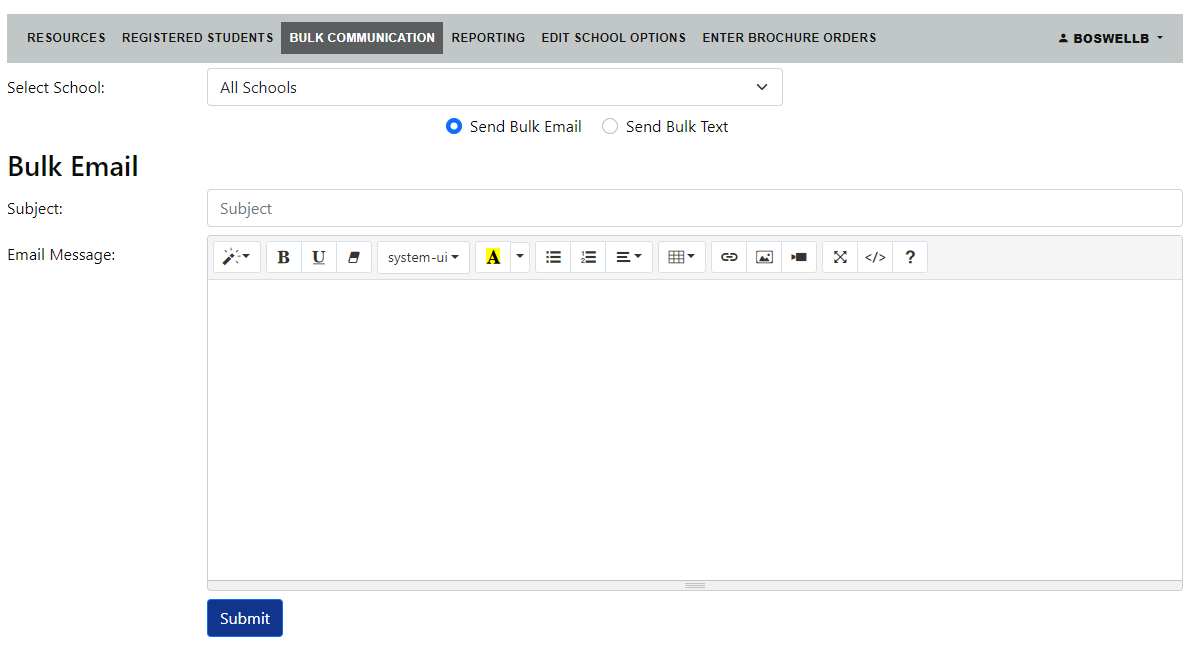
REPORTING tab you can run real time reports to see the total sales and profit per participant.
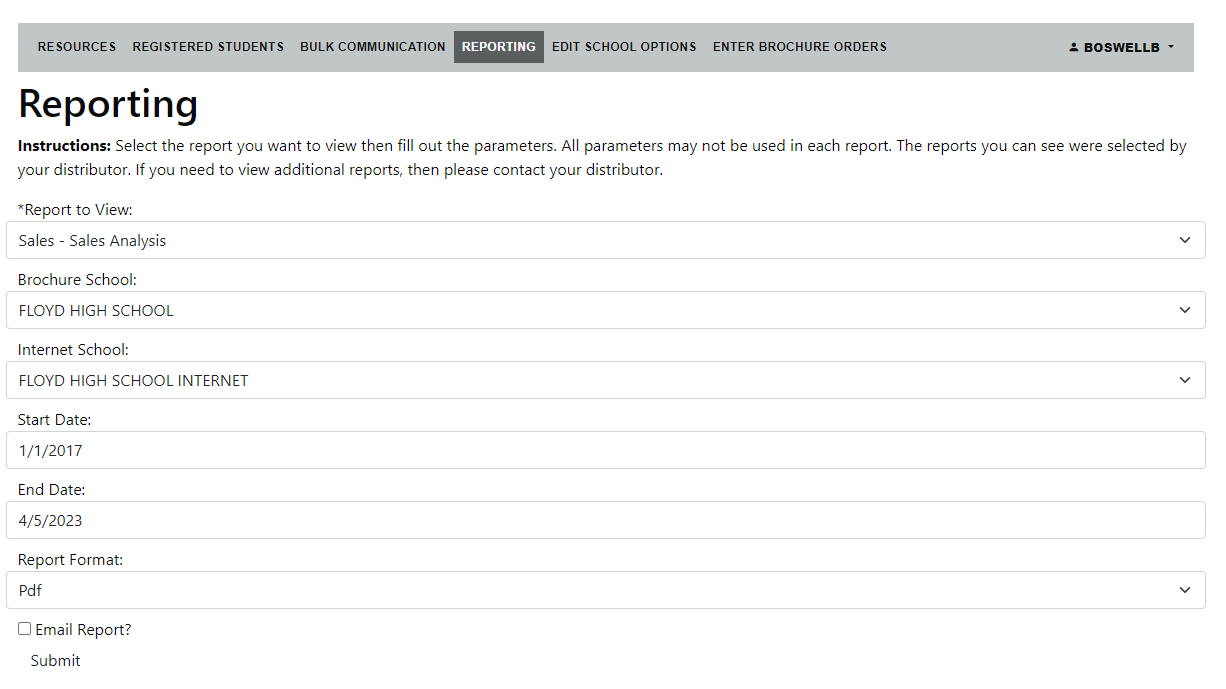
EDIT SCHOOL OPTIONS menu allows the Sales Rep to personalize an organizations site.
| School Style Setup | General Options | Drip campaign Options |
| Add Organization Logo to Site | Set how the Organization will Register | Activate the drip campaign for the organization. |
| Customize Site Color Settings | Customize the drip email. | |
| Customize Product Name Style | Customize the Last Chance email. | |
| Customize Product Description Style |
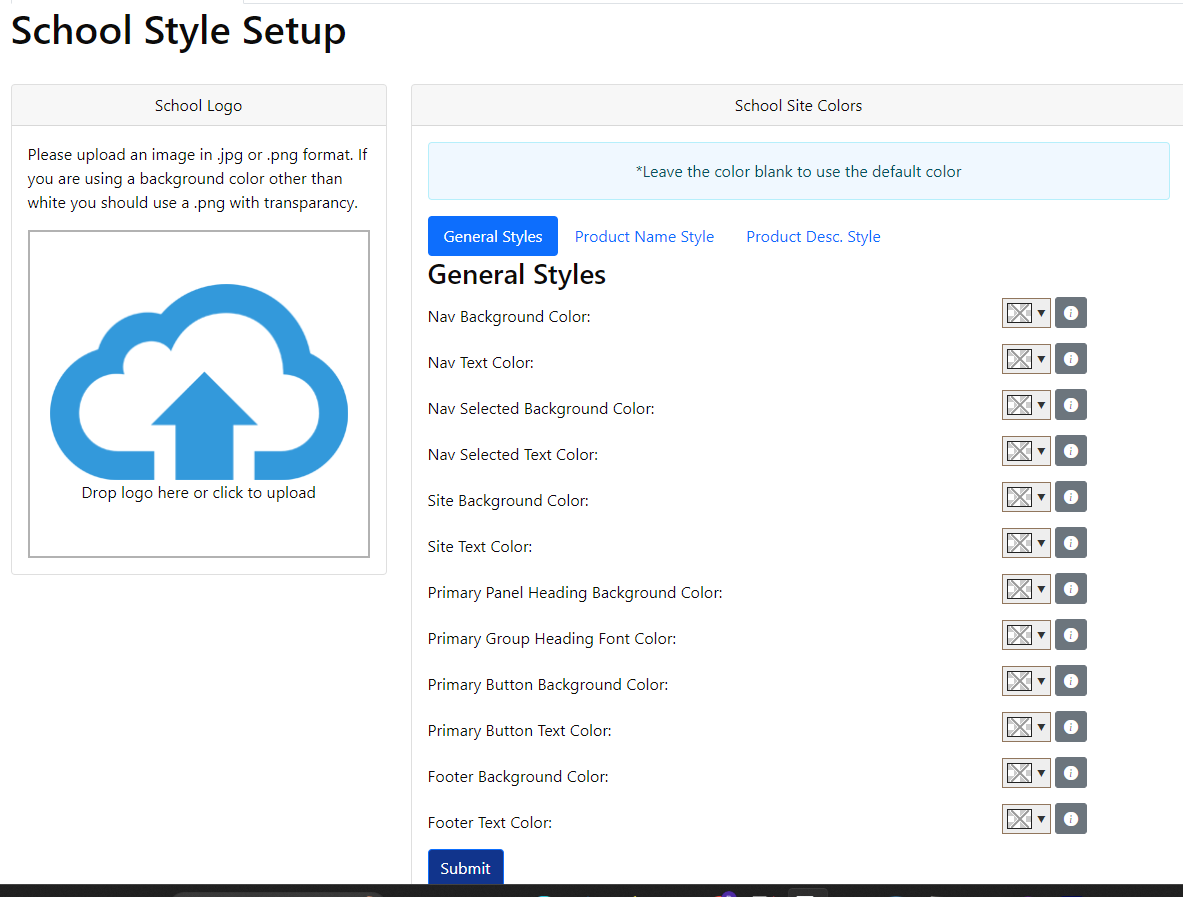
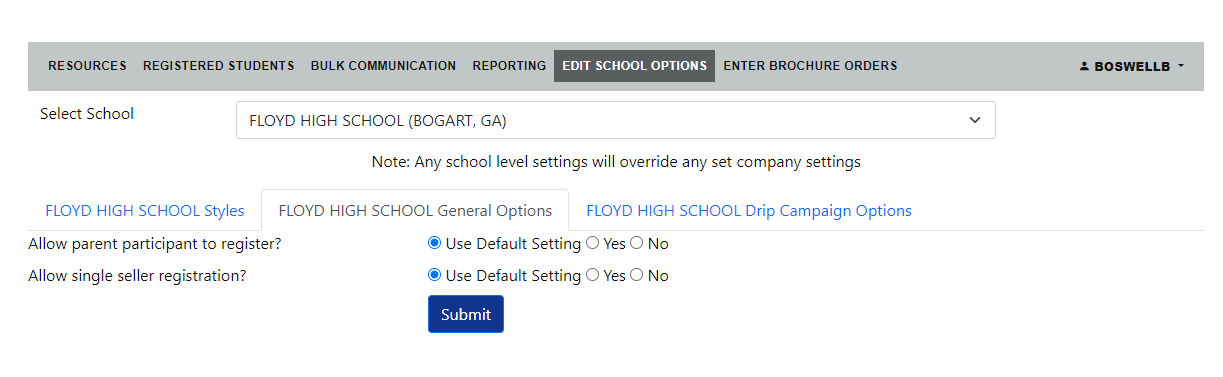
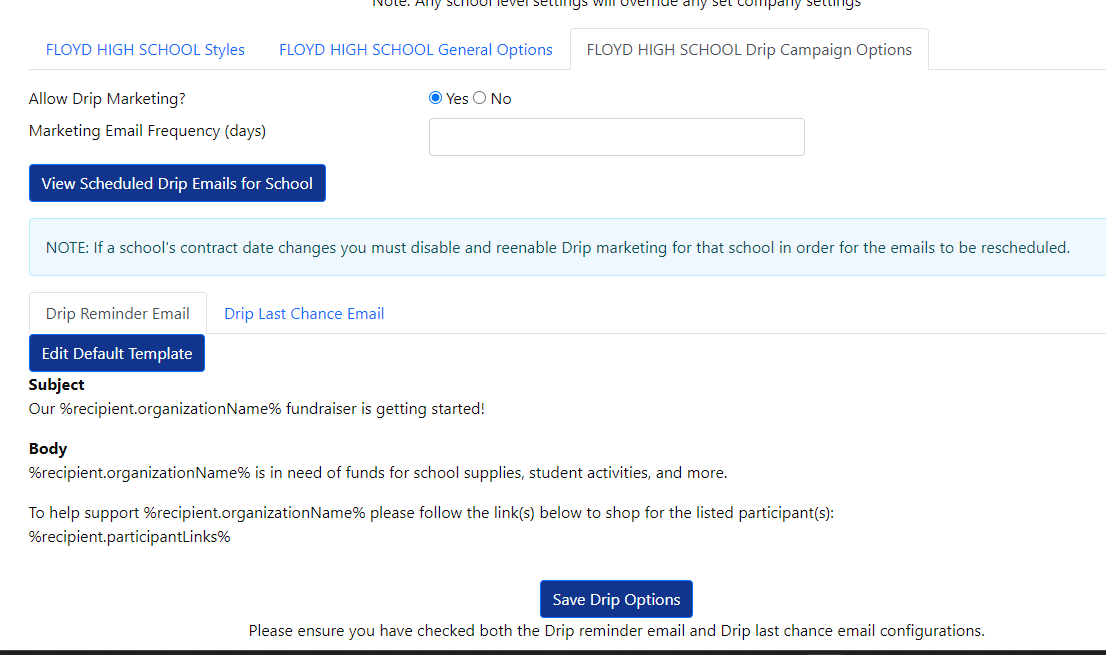
- ENTER BROCHURE ORDERS Menu will only display if it is activated by the company. The Sales Rep will be redirected to the reservation site that has the Online Brochure Entry and the Online Reservation.
