Adding a New Product Type to the Online Store
When adding a new product group to the online store their are a couple of steps that need to be followed to ensure shipping and Tax are applied at checkout.
Creating the new Product Type in the ERP
- When creating the Product Type in the ERP you will need to go to Inventory Menu \ Product Type.

- Then click on the "Add" button.
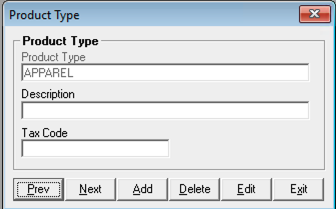
- Enter in the new Product Type name and description.
This is what will display on the Online Site
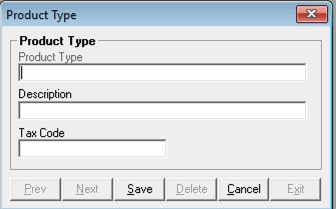
- If you are calculating Tax Online then the "Tax Code" field will need to be populated with the TaxJar category that matches the product added to the new product type.
- You will need to go to https://developers.taxjar.com/api/reference/#sales-tax-api to find the code you need. If you are not sure of the code please reach out to support.
- Click the "Save" button.

Adding the new Product Type to the shipping rules on the Online Admin dashboard
- Go to you shopping cart and login as the Administrator.
- Go to the "SITE CONFIGURATION" menu.
- Click on the "Shipping Tab".
- Scroll to the bottom of the page and find all the rules that need to be updated. Click on the "Edit" button.

- Click on a blank space in the "Item Type:" field and it will then display all the product types in the ERP select the newly created product type. It will then turn bold and be added to the list.
- Click the "Save" button.
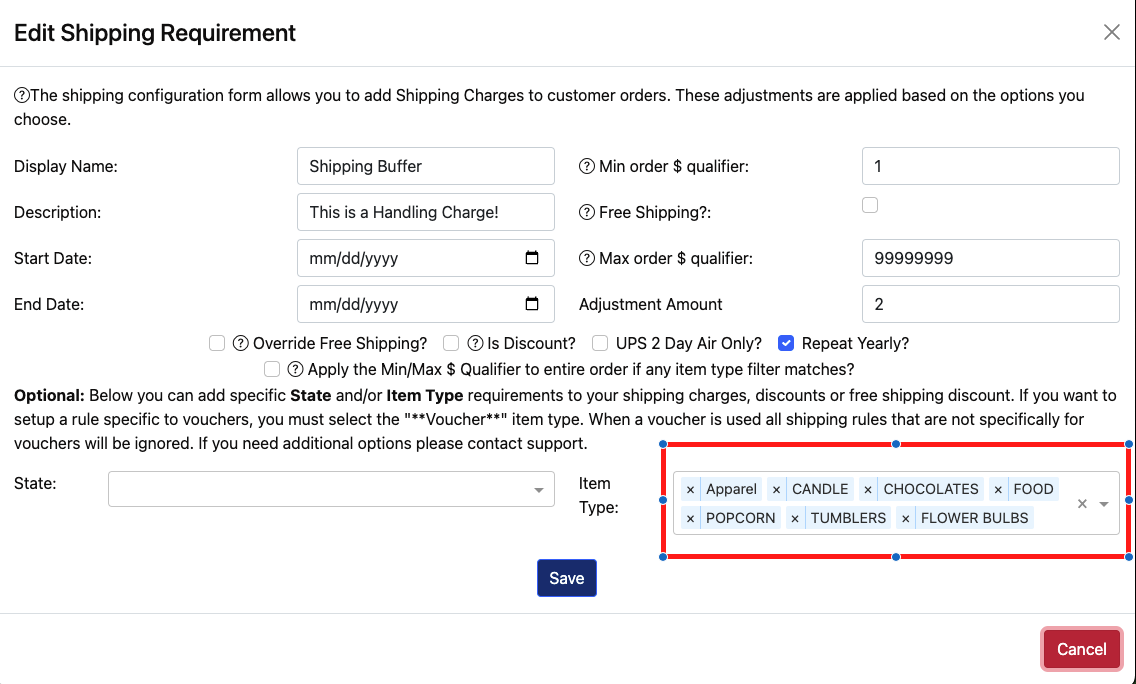
Note: If you have more than one rule, then the above process will need to be completed for each rule.
